Using GarageBand instruments in Logic 6
This page shows you how to use GarageBand® instruments in Logic Pro Audio ®, version 6. These instructions are specific to Logic version 6. If you own Logic version 7 then you already have support for GarageBand instruments.
About GarageBand and Logic
GarageBand and Logic are two music composition applications currently developed by Apple Computer. Logic was originally created an maintained by Emagic Software and Hardware, GmbH. Apple aquired Emagic in 2002, and shortly thereafter released GarageBand, a slick, consumer-oriented music composition application to complement their existing line of creative software.
It didn't take more than the ability to add two and two together for most people familiar with either company to realize that GarageBand is built largely on the Logic code base. Because of this heritage, the high-quality software instruments that ship with GarageBand can be used in Logic version 6 with just a little tweaking. Please note that Logic version 7 can already use GarageBand instruments; these instructions are only for Logic version 6 users.
What to expect
This procedure allows you to use the GarageBand sampled instruments in Logic as patches in the EXS24mkII sampler software instrument. These instruments include the stock instruments that come with GarageBand
- Alto Sax
- Classical Acoustic Guitar
- Clean Electric Guitar
- Dance Kit
- Fingerstyle Electric Bass
- Fretless Electric Bass
- Grand Piano
- Hip Hop Kit
- Jazz Kit
- Muted Electric Bass
- Pop Flute
- Pop Horn Section
- Pop Kit
- Rock Kit
- Slapped Electric Bass
- Steel String Acoustic
- String Ensemble
- Techno Kit
- Tenor Sax
- Upright Jazz Bass
as well as the sampled instruments that come with the various GarageBand "Jam Pack" upgrades. (Too numerous to list here).
As the author of the utility you can use to perform this conversion, I can tell you that it works very well. However, it is quite possible that there may be features missing in the converted instruments that I have overlooked. Overall, it appears that Apple has done very little (if anything substantial at all) to the EXS24 file format for GarageBand.
The procedure
Download the converter
To convert GarageBand's sampler instruments to Logic you will first need to download the GarageBand 2 Logic 6 converter (version 1.1, released 2004-2-24).
Run the converter
After you have downloaded the converter, run it. Then choose the 'File->Convert...' menu item. You will be presented with a file dialog box, which should show you your current GarageBand instruments. Choose an instrument that you would like to convert to Logic 6 and hit the 'Convert' button.
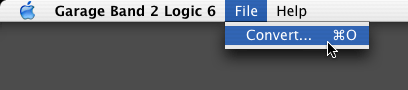
Choosing a location to save
If the converter successfully converts the file you have chosen, it will prompt you to save the newly converted file. You should save the file where Logic can find it. The best place is in the "Sampler Instruments" folder inside your Logic 6 application folder. (Applications->Logic 6 Series->Sampler Instruments).
Using the converted instrument in Logic
To use the converted instrument in Logic 6, create an EXS24 software instrument and load the instrument through the instrument menu (deceptively hidden inside the display area above the large "Cutoff" knob). If Logic was already running when you ran the converter, it won't see any newly added instruments until you choose the 'Refresh' item.
Troubleshooting
The converter application is not terribly user friendly. When things go wrong it does little to help you find out why.
File doesn't appear to be a GarageBand instrument
The most common error that you are likely to encounter is the converter's refusal to convert a file because it doesn't believe it is a GarageBand instrument. If you have an EXS file that you are sure is a part of GarageBand and it can't be converted, then chances are that it doesn't need to be! I have just installed the GarageBand Rhythm Section Jam Pack and I some of the instruments it installed are already compatible with Logic 6! Try copying the stubborn instrument file in to the Logic sampler instruments directory and loading it in Logic.
If the instrument won't load in Logic 6, then you've found an interesting file! Drop me a line (see the contact information at the bottom of this page).
Copyrights, Source code, and other Trivia
The converter and its source code are free for you to use provided you obey the license terms. These terms are relatively simple and are comonly known as the "BSD License". Here is the license in detail:
Copyright (c) 2005 Jeremy Cooper. All rights reserved. Redistribution and use in source and binary forms, with or without modification, are permitted provided that the following conditions are met: 1. Redistributions of source code must retain the above copyright notice, this list of conditions and the following disclaimer. 2. Redistributions in binary form must reproduce the above copyright notice, this list of conditions and the following disclaimer in the documentation and/or other materials provided with the distribution. 3. All advertising materials mentioning features or use of this software must display the following acknowledgement: This product includes software developed by Jeremy Cooper. 4. The name of the author may not be used to endorse or promote products derived from this software without specific prior written permission. THIS SOFTWARE IS PROVIDED BY THE AUTHOR ``AS IS'' AND ANY EXPRESS OR IMPLIED WARRANTIES, INCLUDING, BUT NOT LIMITED TO, THE IMPLIED WARRANTIES OF MERCHANTABILITY AND FITNESS FOR A PARTICULAR PURPOSE ARE DISCLAIMED. IN NO EVENT SHALL THE AUTHOR BE LIABLE FOR ANY DIRECT, INDIRECT, INCIDENTAL, SPECIAL, EXEMPLARY, OR CONSEQUENTIAL DAMAGES (INCLUDING, BUT NOT LIMITED TO, PROCUREMENT OF SUBSTITUTE GOODS OR SERVICES; LOSS OF USE, DATA, OR PROFITS; OR BUSINESS INTERRUPTION) HOWEVER CAUSED AND ON ANY THEORY OF LIABILITY, WHETHER IN CONTRACT, STRICT LIABILITY, OR TORT (INCLUDING NEGLIGENCE OR OTHERWISE) ARISING IN ANY WAY OUT OF THE USE OF THIS SOFTWARE, EVEN IF ADVISED OF THE POSSIBILITY OF SUCH DAMAGE.
Contacting the author
My name is Jeremy Cooper and you can reach me via e-mail at jeremyGBL6@baymoo.org (remove the uppercase "gbl6" from the address). I hope you enjoy the software!